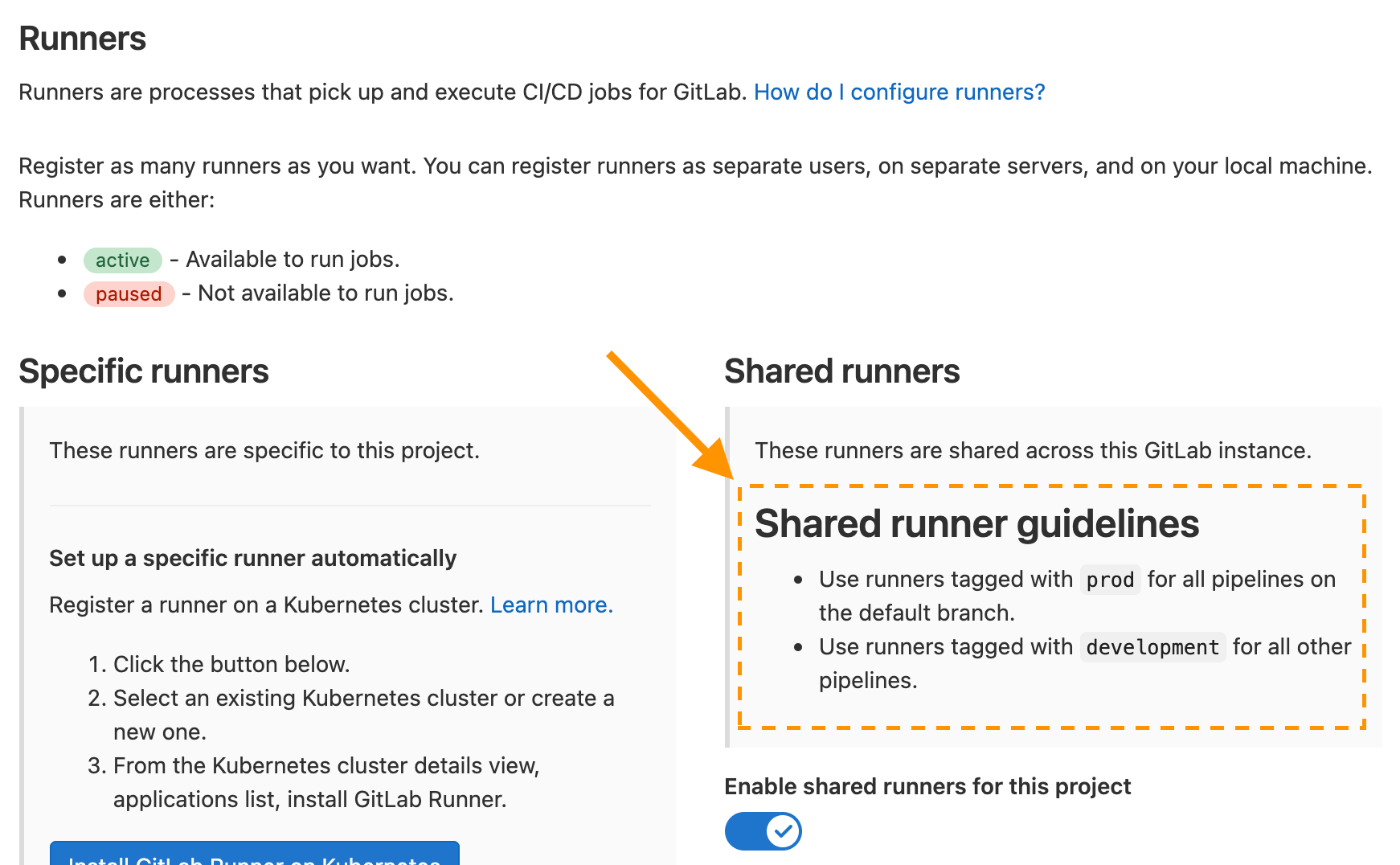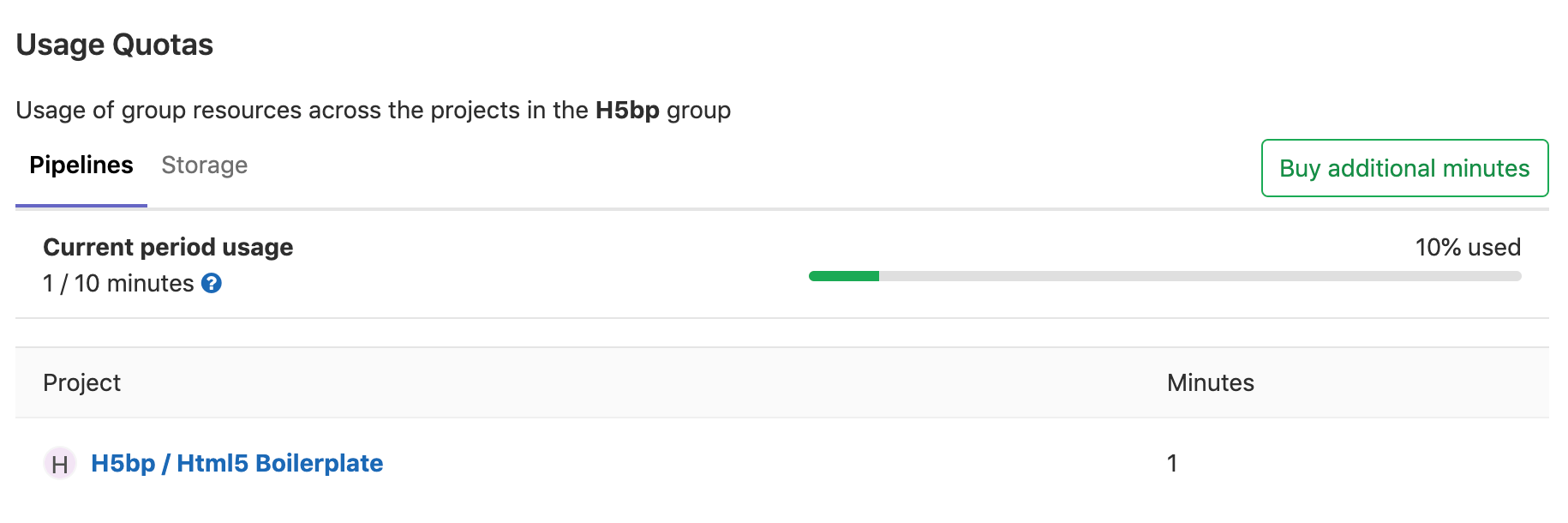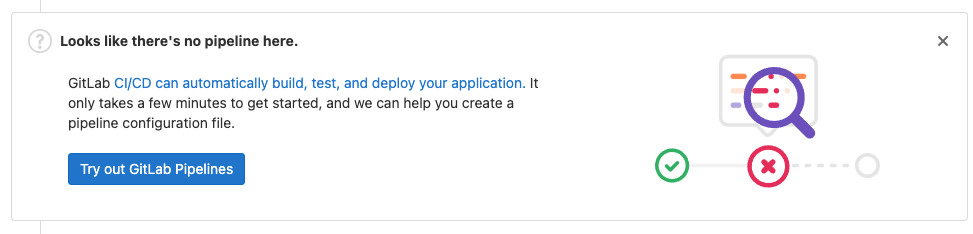Continuous Integration and Deployment Admin Area settings (FREE SELF)
The Admin Area has the instance settings for Auto DevOps, runners, and job artifacts.
Auto DevOps
To enable (or disable) Auto DevOps for all projects:
- On the top bar, select Menu > Admin.
- On the left sidebar, select Settings > CI/CD.
- Check (or uncheck to disable) the box that says Default to Auto DevOps pipeline for all projects.
- Optionally, set up the Auto DevOps base domain which is used for Auto Deploy and Auto Review Apps.
- Hit Save changes for the changes to take effect.
From now on, every existing project and newly created ones that don't have a
.gitlab-ci.yml, uses the Auto DevOps pipelines.
If you want to disable it for a specific project, you can do so in its settings.
Shared runner details
To display details about the instance's shared runners in all projects' runner settings:
- On the top bar, select Menu > Admin.
- On the left sidebar, select Settings > CI/CD.
- Expand Continuous Integration and Deployment.
- Enter your shared runner details in the Shared runner details field.
You can use Markdown for improved formatting. To see the rendered details:
- On the top bar, select Menu > Project and select any group or project.
- On the left sidebar, select Settings > CI/CD.
- Expand Runners.
Maximum artifacts size
The maximum size of the job artifacts can be set at:
- The instance level.
- From GitLab 12.4, the project and group level.
The value is:
- In MB and the default is 100MB per job.
- Set to 1G on GitLab.com.
To change it at the:
-
Instance level:
- On the top bar, select Menu > Admin.
- On the left sidebar, select Settings > CI/CD.
- Change the value of maximum artifacts size (in MB).
- Click Save changes for the changes to take effect.
-
Group level (this overrides the instance setting):
- Go to the group's Settings > CI/CD > General Pipelines.
- Change the value of maximum artifacts size (in MB).
- Click Save changes for the changes to take effect.
-
Project level (this overrides the instance and group settings):
- Go to the project's Settings > CI/CD > General Pipelines.
- Change the value of maximum artifacts size (in MB).
- Click Save changes for the changes to take effect.
NOTE: The setting at all levels is only available to GitLab administrators.
Default artifacts expiration
The default expiration time of the job artifacts
can be set in the Admin Area of your GitLab instance. The syntax of duration is
described in artifacts:expire_in
and the default value is 30 days.
- On the top bar, select Menu > Admin.
- On the left sidebar, select Settings > CI/CD.
- Change the value of default expiration time.
- Click Save changes for the changes to take effect.
This setting is set per job and can be overridden in
.gitlab-ci.yml.
To disable the expiration, set it to 0. The default unit is in seconds.
NOTE: Any changes to this setting applies to new artifacts only. The expiration time is not be updated for artifacts created before this setting was changed. The administrator may need to manually search for and expire previously-created artifacts, as described in the troubleshooting documentation.
Keep the latest artifacts for all jobs in the latest successful pipelines
Introduced in GitLab 13.9.
When enabled (default), the artifacts of the most recent pipeline for each Git ref (branches and tags) are locked against deletion and kept regardless of the expiry time.
When disabled, the latest artifacts for any new successful or fixed pipelines are allowed to expire.
This setting takes precedence over the project level setting. If disabled at the instance level, you cannot enable this per-project.
To disable the setting:
- On the top bar, select Menu > Admin.
- On the left sidebar, select Settings > CI/CD.
- Expand Continuous Integration and Deployment.
- Clear the Keep the latest artifacts for all jobs in the latest successful pipelines checkbox.
- Click Save changes
When you disable the feature, the latest artifacts do not immediately expire. A new pipeline must run before the latest artifacts can expire and be deleted.
NOTE: All application settings have a customizable cache expiry interval which can delay the settings affect.
Shared runners pipeline minutes quota (PREMIUM SELF)
Moved to GitLab Premium in 13.9.
If you have enabled shared runners for your GitLab instance, you can limit their
usage by setting a maximum number of pipeline minutes that a group can use on
shared runners per month. Setting this to 0 (default value) grants
unlimited pipeline minutes. While build limits are stored as minutes, the
counting is done in seconds. Usage resets on the first day of each month.
On GitLab.com, the quota is calculated based on your
subscription plan.
To change the pipelines minutes quota:
- On the top bar, select Menu > Admin.
- On the left sidebar, select Settings > CI/CD.
- Expand Continuous Integration and Deployment.
- In the Pipeline minutes quota box, enter the maximum number of minutes.
- Click Save changes for the changes to take effect.
While the setting in the Admin Area has a global effect, as an administrator you can also change each group's pipeline minutes quota to override the global value.
- Navigate to the Admin Area > Overview > Groups and hit the Edit button for the group you wish to change the pipeline minutes quota.
- In the Pipeline Minutes Quota box, enter the maximum number of minutes.
- Click Save changes for the changes to take effect.
Once saved, you can see the build quota in the group settings. The quota can also be viewed in the project settings if shared runners are enabled.
You can see an overview of the pipeline minutes quota of all projects of a group in the Usage Quotas page available to the group page settings list.
Archive jobs
Archiving jobs is useful for reducing the CI/CD footprint on the system by removing some of the capabilities of the jobs (metadata needed to run the job), but persisting the traces and artifacts for auditing purposes.
To set the duration for which the jobs are considered as old and expired:
- On the top bar, select Menu > Admin.
- On the left sidebar, select Settings > CI/CD.
- Expand the Continuous Integration and Deployment section.
- Set the value of Archive jobs.
- Hit Save changes for the changes to take effect.
After that time passes, the jobs are archived and no longer able to be
retried. Make it empty to never expire jobs. It has to be no less than 1 day,
for example: 15 days, 1 month, 2 years.
As of June 22, 2020 the value is set to 3 months on GitLab.com. Jobs created before that date were archived after September 22, 2020.
Protect CI/CD variables by default
To set all new CI/CD variables as protected by default:
- On the top bar, select Menu > Admin.
- On the left sidebar, select Settings > CI/CD.
- Select Protect CI/CD variables by default.
Default CI/CD configuration file
Introduced in GitLab 12.5.
The default CI/CD configuration file and path for new projects can be set in the Admin Area
of your GitLab instance (.gitlab-ci.yml if not set):
- On the top bar, select Menu > Admin.
- On the left sidebar, select Settings > CI/CD.
- Input the new file and path in the Default CI/CD configuration file field.
- Hit Save changes for the changes to take effect.
It is also possible to specify a custom CI/CD configuration file for a specific project.
Enable or disable the pipeline suggestion banner
By default, a banner displays in merge requests with no pipeline suggesting a walkthrough on how to add one.
To enable or disable the banner:
- On the top bar, select Menu > Admin.
- On the left sidebar, select Settings > CI/CD.
- Select or clear the Enable pipeline suggestion banner checkbox.
- Select Save changes.
Required pipeline configuration (PREMIUM SELF)
NOTE: An alternative compliance solution is available. We recommend this alternative solution because it provides greater flexibility, allowing required pipelines to be assigned to specific compliance framework labels.
You can set a CI/CD template as a required pipeline configuration for all projects on a GitLab instance. You can use a template from:
-
The default CI/CD templates.
-
A custom template stored in an instance template repository.
NOTE: When you use a configuration defined in an instance template repository, nested
include:keywords (includinginclude:file,include:local,include:remote, andinclude:template) do not work.
The project CI/CD configuration merges into the required pipeline configuration when
a pipeline runs. The merged configuration is the same as if the required pipeline configuration
added the project configuration with the include keyword.
To view a project's full merged configuration, View the merged YAML
in the pipeline editor.
To select a CI/CD template for the required pipeline configuration:
- On the top bar, select Menu > Admin.
- On the left sidebar, select Settings > CI/CD.
- Expand the Required pipeline configuration section.
- Select a CI/CD template from the dropdown.
- Click Save changes.
Package Registry configuration
npm Forwarding (PREMIUM SELF)
GitLab administrators can disable the forwarding of npm requests to npmjs.com.
To disable it:
- On the top bar, select Menu > Admin.
- On the left sidebar, select Settings > CI/CD.
- Expand the Package Registry section.
- Clear the checkbox Forward npm package requests to the npm Registry if the packages are not found in the GitLab Package Registry.
- Select Save changes.
PyPI Forwarding (PREMIUM SELF)
GitLab administrators can disable the forwarding of PyPI requests to pypi.org.
To disable it:
- On the top bar, select Menu > Admin.
- On the left sidebar, select Settings > CI/CD.
- Expand the Package Registry section.
- Clear the checkbox Forward PyPI package requests to the PyPI Registry if the packages are not found in the GitLab Package Registry.
- Select Save changes.
Package file size limits
GitLab administrators can adjust the maximum allowed file size for each package type.
To set the maximum file size:
- On the top bar, select Menu > Admin.
- On the left sidebar, select Settings > CI/CD.
- Expand the Package Registry section.
- Find the package type you would like to adjust.
- Enter the maximum file size, in bytes.
- Click Save size limits.
Runner registration
- Introduced in GitLab 14.1.
- Deployed behind a feature flag, disabled by default.
- Disabled on GitLab.com.
- Not recommended for production use.
- To use in GitLab self-managed instances, ask a GitLab administrator to enable it.
GitLab administrators can adjust who is allowed to register runners, by showing and hiding areas of the UI.
By default, all members of a project and group are able to register runners.
To change this:
- On the top bar, select Menu > Admin.
- Go to Settings > CI/CD.
- Expand the Runner registration section.
- Select the desired options.
- Click Save changes.
When the registration sections are hidden in the UI, members of the project or group that need to register runners must contact the administrators.
This feature is currently behind a feature flag. To enable it:
In Omnibus installations:
-
Enter the Rails console:
sudo gitlab-rails console -
Flip the switch and enable the feature flag:
Feature.enable(:runner_registration_control)
Troubleshooting
413 Request Entity Too Large
When build jobs fail with the following error, increase the maximum artifacts size.
Uploading artifacts as "archive" to coordinator... too large archive <job-id> responseStatus=413 Request Entity Too Large status=413" at end of a build job on pipeline when trying to store artifacts to <object-storage>.