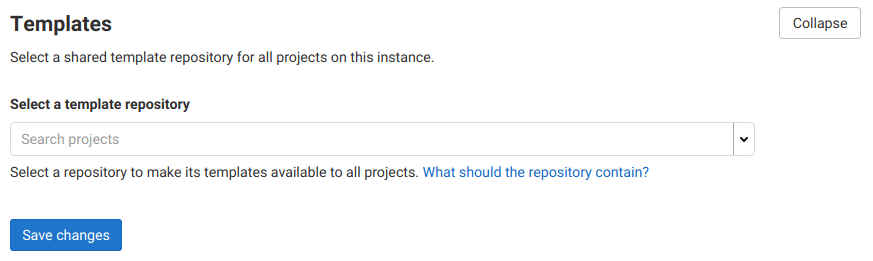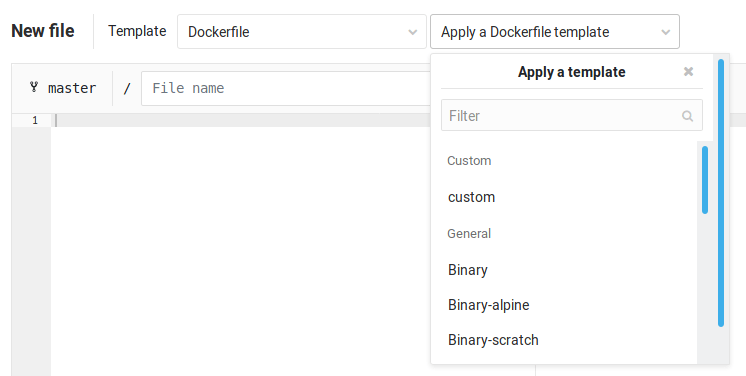Instance template repository (PREMIUM SELF)
Introduced in GitLab 11.3.
In hosted systems, enterprises often have a need to share their own templates across teams. This feature allows an administrator to pick a project to be the instance-wide collection of file templates. These templates are then exposed to all users via the web editor while the project remains secure.
Configuration
To select a project to serve as the custom template repository:
-
On the top bar, select Menu > Admin.
-
On the left sidebar, select Settings > Templates.
-
Select the project:
-
Add custom templates to the selected repository.
After you add templates, you can use them for the entire instance. They are available in the Web Editor's dropdown and through the API settings.
Supported file types and locations
Templates must be added to a specific subdirectory in the repository, corresponding to the kind of template. The following types of custom templates are supported:
| Type | Directory | Extension |
|---|---|---|
Dockerfile |
Dockerfile |
.dockerfile |
.gitignore |
gitignore |
.gitignore |
.gitlab-ci.yml |
gitlab-ci |
.yml |
LICENSE |
LICENSE |
.txt |
metrics-dashboard.yml |
metrics-dashboards |
.yml |
Each template must go in its respective subdirectory, have the correct extension and not be empty. So, the hierarchy should look like this:
|-- README.md
|-- Dockerfile
|-- custom_dockerfile.dockerfile
|-- another_dockerfile.dockerfile
|-- gitignore
|-- custom_gitignore.gitignore
|-- another_gitignore.gitignore
|-- gitlab-ci
|-- custom_gitlab-ci.yml
|-- another_gitlab-ci.yml
|-- LICENSE
|-- custom_license.txt
|-- another_license.txt
|-- metrics-dashboards
|-- custom_metrics-dashboard.yml
|-- another_metrics-dashboard.ymlYour custom templates are displayed on the dropdown menu when a new file is added through the GitLab UI:
If this feature is disabled or no templates are present, no Custom section displays in the selection dropdown.