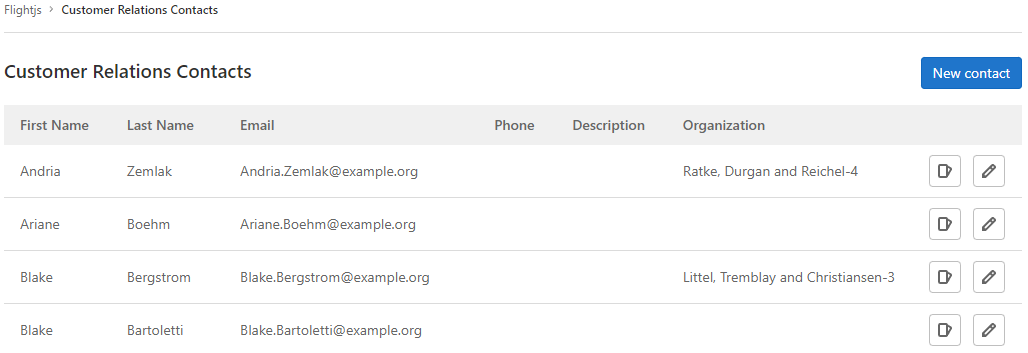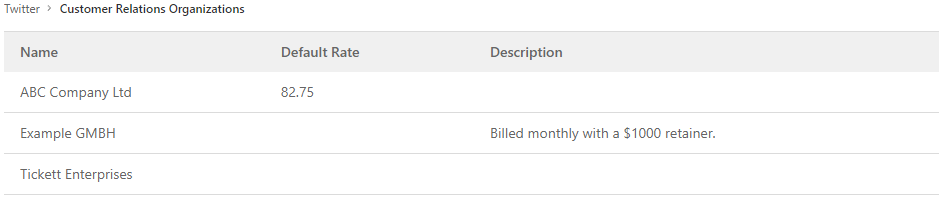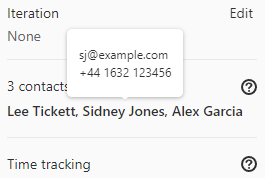Customer relations management (CRM) (FREE)
Introduced in GitLab 14.6 with a flag named
customer_relations. Disabled by default.
FLAG:
On self-managed GitLab, by default this feature is not available. To make it available,
ask an administrator to enable the feature flag named customer_relations.
On GitLab.com, this feature is not available.
You should not use this feature for production environments.
With customer relations management (CRM) you can create a record of contacts (individuals) and organizations (companies) and relate them to issues.
You can use contacts and organizations to tie work to customers for billing and reporting purposes. To read more about what is planned for the future, see issue 2256.
Contacts
View contacts linked to a group
To view a group's contacts:
- On the top bar, select Menu > Groups and find your group.
- On the left sidebar, select Customer relations > Contacts.
Create a contact
To create a contact:
- On the top bar, select Menu > Groups and find your group.
- On the left sidebar, select Customer relations > Contacts.
- Select New contact.
- Complete all required fields.
- Select Create new contact.
You can also create contacts using the GraphQL API.
Edit a contact
To edit an existing contact:
- On the top bar, select Menu > Groups and find your group.
- On the left sidebar, select Customer relations > Contacts.
- Next to the contact you wish to edit, select Edit ({pencil}).
- Edit the required fields.
- Select Save changes.
You can also edit contacts using the GraphQL API.
Organizations
View organizations
To view a group's organizations:
- On the top bar, select Menu > Groups and find your group.
- On the left sidebar, select Customer relations > Organizations.
Create an organization
To create an organization:
- On the top bar, select Menu > Groups and find your group.
- On the left sidebar, select Customer relations > Organizations.
- Select New organization.
- Complete all required fields.
- Select Create new organization.
You can also create organizations using the GraphQL API.
Edit an organization
You can only edit organizations using the GraphQL API.
Issues
View issues linked to a contact
To view a contact's issues:
- On the top bar, select Menu > Groups and find your group.
- On the left sidebar, select Customer relations > Contacts.
- Next to the contact whose issues you wish to view, select View issues ({issues}).
View issues linked to an organization
To view an organization's issues:
- On the top bar, select Menu > Groups and find your group.
- On the left sidebar, select Customer relations > Organizations.
- Next to the organization whose issues you wish to view, select View issues ({issues}).
View contacts linked to an issue
You can view contacts associated with an issue in the right sidebar.
To view a contact's details, hover over the contact's name.
You can also view issue contacts using the GraphQL API.
Add or remove issue contacts
Prerequisites:
- You must have at least the Developer role for a group.
Add contacts to an issue
To add contacts to an issue use the /add_contacts
quick action.
You can also add, remove, or replace issue contacts using the GraphQL API.
Remove contacts from an issue
To remove contacts from an issue use the /remove_contacts
quick action.
You can also add, remove, or replace issue contacts using the GraphQL API.