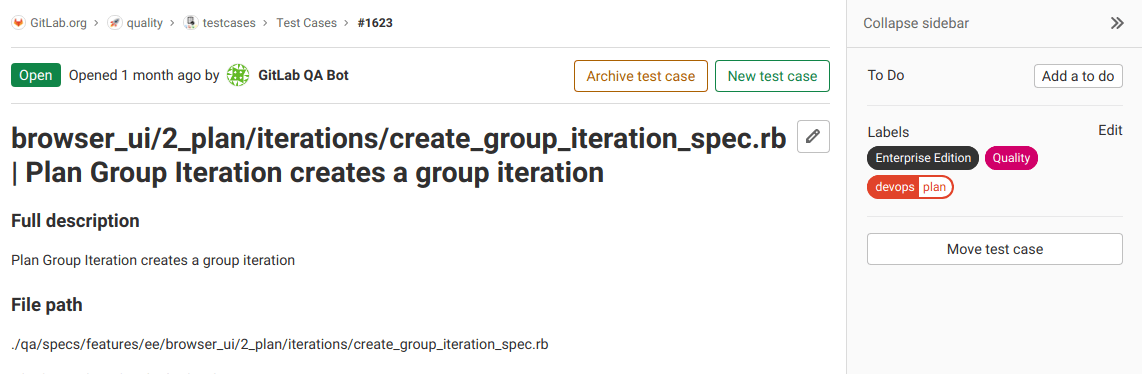Test Cases (ULTIMATE)
- Introduced in GitLab 13.6.
- Feature flag removed in GitLab 13.7.
INFO: Create test cases in GitLab Ultimate. Try it free for 30 days.
Test cases in GitLab can help your teams create testing scenarios in their existing development platform.
Now your Implementation and Testing teams can collaborate better, as they no longer have to use external test planning tools, which require additional overhead, context switching, and expense.
Create a test case
Prerequisite:
- You must have at least the Reporter role.
To create a test case in a GitLab project:
- Go to CI/CD > Test Cases.
- Select the New test case button. You are taken to the new test case form. Here you can enter the new case's title, description, attach a file, and assign labels.
- Select the Submit test case button. You are taken to view the new test case.
View a test case
You can view all test cases in the project in the Test Cases list. Filter the issue list with a search query, including labels or the test case's title.
Prerequisite:
- You must have at least the Guest role.
To view a test case:
- In a project, go to CI/CD > Test Cases.
- Select the title of the test case you want to view. You are taken to the test case page.
Edit a test case
You can edit a test case's title and description.
Prerequisite:
- You must have at least the Reporter role.
- Users demoted to the Guest role can continue to edit the test cases they created when they were in the higher role.
To edit a test case:
- View a test case.
- Select Edit title and description ({pencil}).
- Edit the test case's title or description.
- Select Save changes.
Archive a test case
When you want to stop using a test case, you can archive it. You can reopen an archived test case later.
Prerequisite:
- You must have at least the Reporter role.
To archive a test case, on the test case's page, select the Archive test case button.
To view archived test cases:
- Go to CI/CD > Test Cases.
- Select Archived.
Reopen an archived test case
If you decide to start using an archived test case again, you can reopen it.
You must have at least the Reporter role.
To reopen an archived test case, on the test case's page, select Reopen test case.